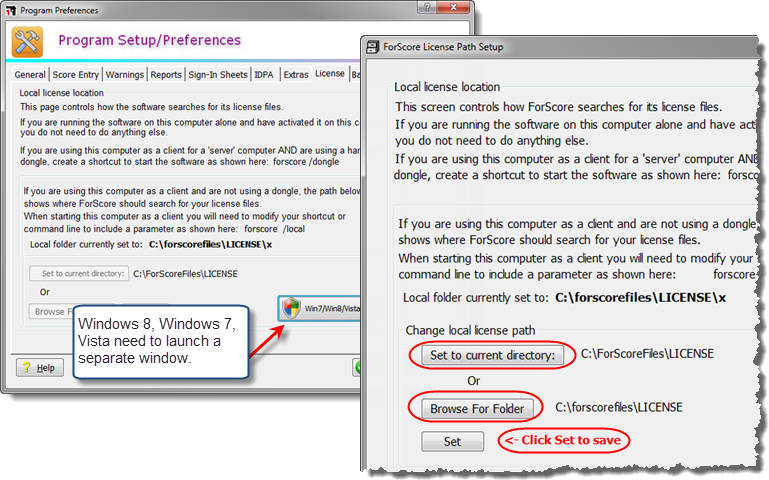Program Preferences - License
This is an advanced configuration option. For more information on network license options, consult the Network_Setup.pdf file located in the ForScoreprogram folder.
NOTE: You need to be logged onto your computer as an Administrator to change this setting.
When you have networked two or more computers together to use the ForScore software, they need to operate on the same data. We'll call the computer on which the data resides the 'server' (regardless of what operating system it's running), and the other machine(s) the client(s).
ForScore does not need to be installed on the client machines. The client machines should each have a drive mapped to the ForScore share on the server, and will load and run the software from there. The server needs to have enough licenses to supply one to itself and one to each client.
What happens if two people, perhaps from different clubs, each have a machine with a licensed copy of ForScore? You will designate one machine as the server, and connect the other one to it. But in this case, you'll want to tell the client to use its own license.
When you run ForScore on a computer on which it has been activated (i.e., not running it from a server), the software will make an entry in the Windows Registry with the location of its license files. In order for that to succeed, you will need to be logged in as an Administrator when you first run the software.
To use your computer as a client, but force the software to look at its local license file, you need to start the program with a command line switch. From the command line, you would change to the (network) directory hosting the software and type ForScore /local
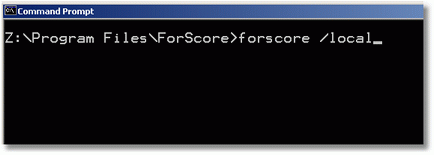
If you make a shortcut, use the /local switch on the Target: line.
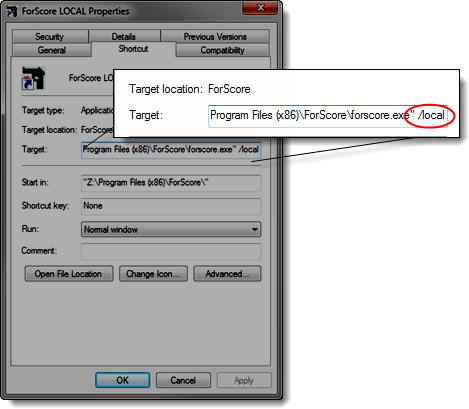
You should not need to modify the default Registry entry that specifies the location of your license files. But if for some reason you do have such a need, you can do so on the License tab in Program Preferences.
If I click the Set to current directory button, the license file location in C:\ForScoreFiles\License will be saved to my Registry.
If you want to enter the path to the license folder elsewhere, click the Browse For Folder button, find the folder, and then click Set.
•NOTE: You MUST click one of these two buttons for the Registry to be updated; the OK button will not update it.