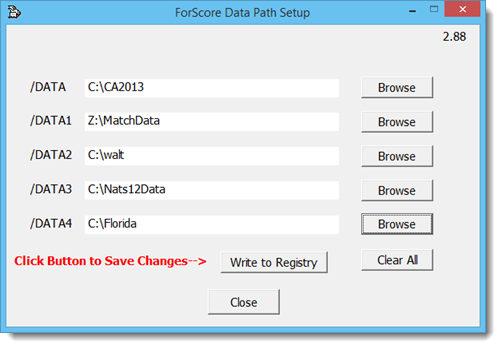Data Files Location
In an effort to make the basic use of ForScore relatively simple, its default behavior is to take care of storing data automatically. It doesn't require you to load a file and then save a file.
The default location for that data varies, depending on whether you're using Windows XP or using one of the newer versions (Windows Vista and later). See the details at the beginning of this manual.
There may be times when you want to specify a different data location.
You can configure up to five alternate locations for ForScore to use.
You modify the shortcut used to launch the program so as to tell it which of your data locations you want to use now.
One of the locations can be configured from within Program Preferences.
To configure the other locations, you need to use the DatapathSet utility that installs in the ForScore folder. Actually, you can use DataPath set to configure any of the alternate locations.
To set the single location within Program Preferences, click the Data tab. You'll need to click the button to launch another screen.
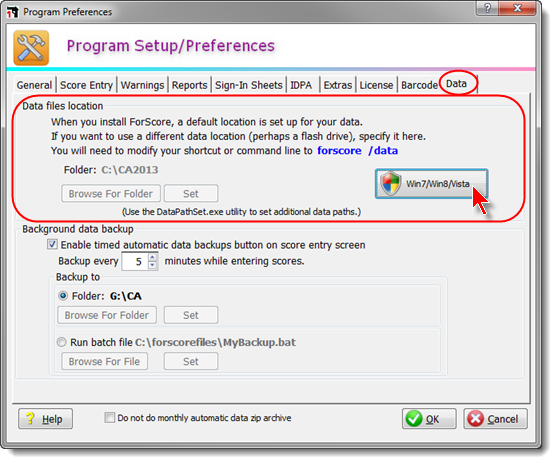
On the window that opens, browse to the folder containing the data files you want to use. Be sure to click the Set button.
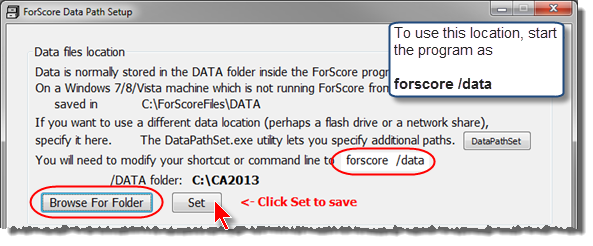
To use this data, make a new shortcut that starts ForScore with /data after the command.
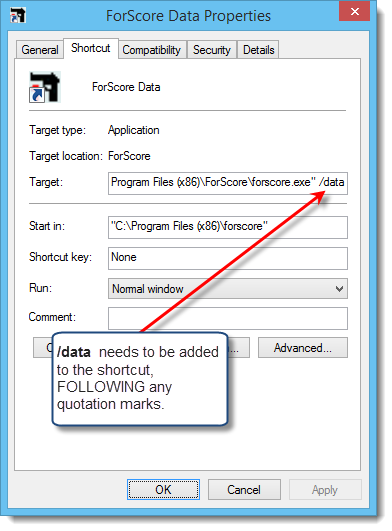
I have needed more data file locations on occasion. There is a utility program - datapathset.exe - that you can use for that. You can then use additional switches such as ForScore /data3