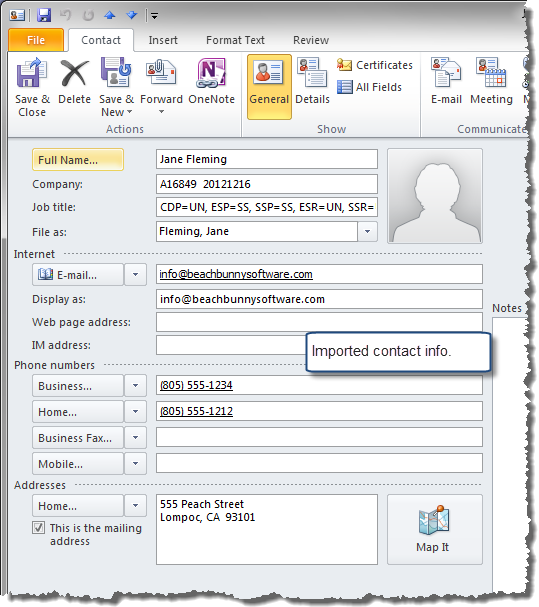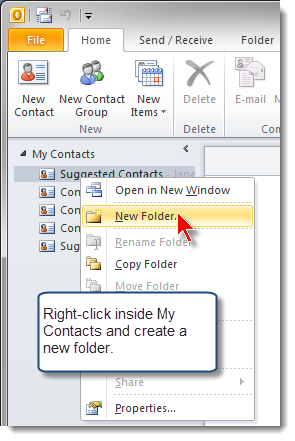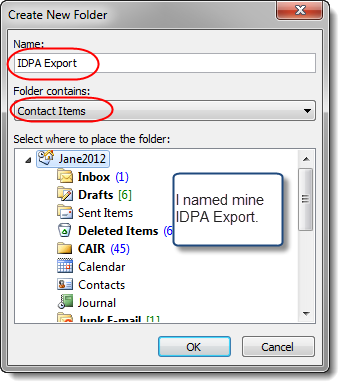Importing Shooters into Outlook
Once you've exported your database of shooters, two steps are required in order to import the information into Microsoft Outlook®. (Screen shots for this example were created with Outlook 2010®.)
1. Create a new Contacts-type folder in Outlook.
2. Import the CSV file you've created with ForScore into that new folder in Outlook.
1. Creating a new Contacts-type folder in Outlook
Right-click inside My Contacts and select New Folder.
|
Give it a name, specify that it contains Contact Items. Select the existing folder into which you want to put this.
|
2. Importing
Start the import process from the File menu.
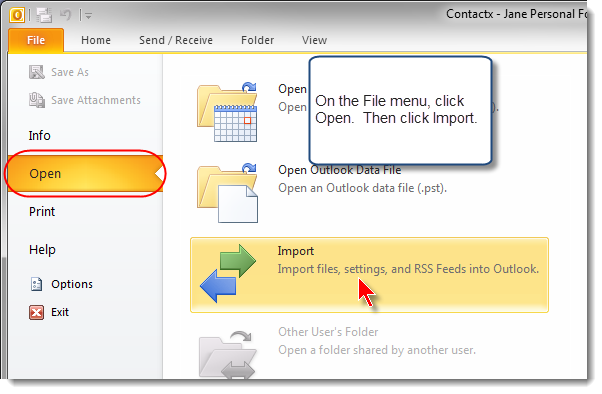
Select to import from a file.
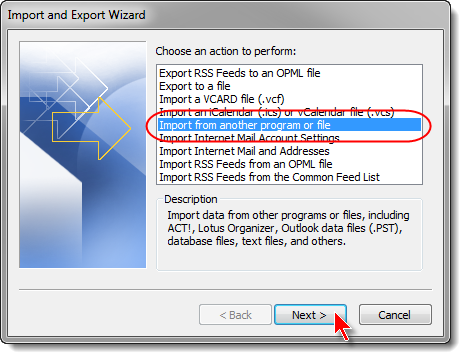
Choose Windows CSV.
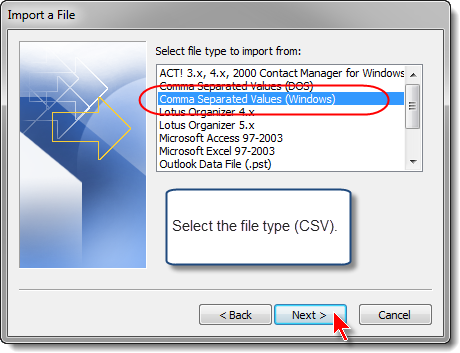
Allow duplicates.
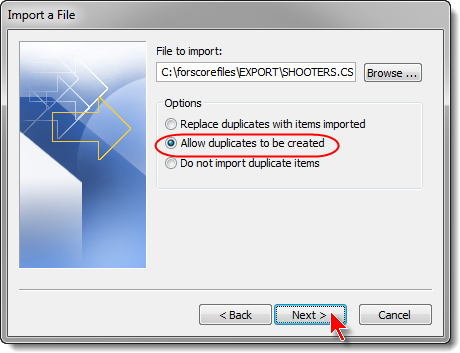
Specify the destination folder you created.
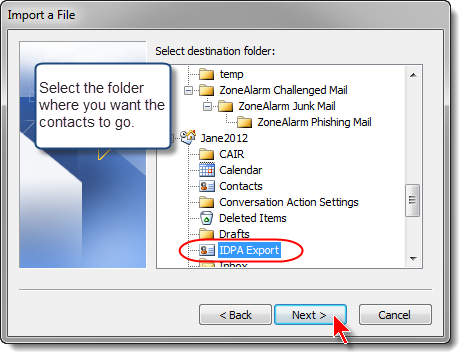
You can optionally verify the mappings.
I found that the CSV worked as-is with Outlook, although Windows Live Mail (see the next section) required some tweaking.
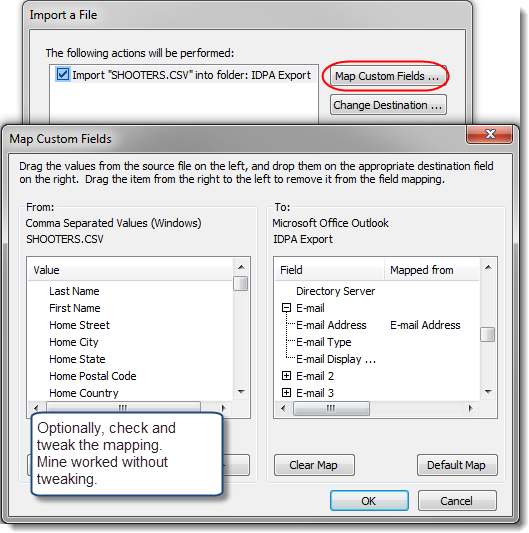
Take one more look, then click Finish.
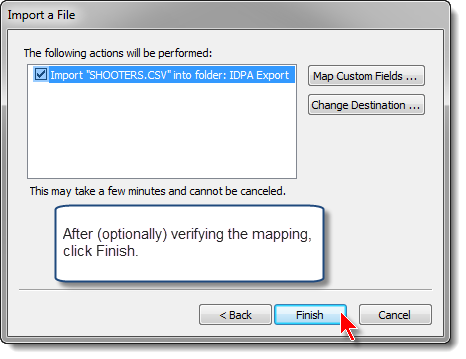
Success!
Note that the funky column names in the export from ForScore bring the full list of classifications into the "Job title" section.