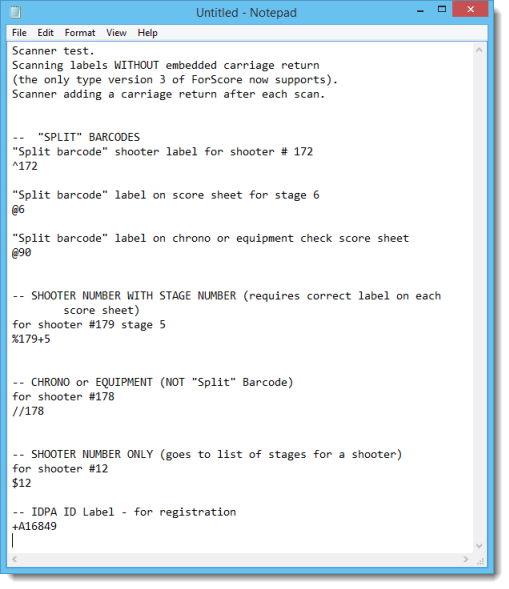Scanner Testing
In that a USB scanner operates in effect like another keyboard, it's quite easy to test.
Open Notepad on your computer.
Scan labels.
See what the scanner is reading.
If the scanner doesn't read reliably, try adjusting the Barcode line width in Program Preferences. You can also experiment with whether your scanner reads Code 39 or Code 128 more reliably. (ForScore's default is to use Code 39. The new "split" barcode labels and score sheets always use Code 128.)
Be sure that the scanner is putting each read onto a new line. If it is not, you'll need to configure your scanner to add carriage returns.
It will be useful for you to be aware of the encoding scheme ForScore uses for labels. This is done so that the software can distinguish a stage data entry label, for example, from a shooter's IDPA number label.
There are five formats used:
1. Labels for "split" barcode (requires scanning one barcode on label and second barcode on score sheet)
•Shooter labels contain only the shooter number. The format is ^ShooterNumber
•Score sheet barcodes contain the stage number. The format is @StageNumber
•Score sheets for chrono or equipment use the stage number 90.
| 2. | Labels with shooter number and stage number (either for pre-registered shooters, including their names and other info, or generic club match labels with just shooter number and stage number.) |
•the format is
%ShooterNumber+StageNumber
| 3. | Labels for equipment or chrono check not using "split" barcodes begin with // (two slash marks) |
•The format is //ShooterNumber.
| 4. | Labels with shooter number only (for matches like Classifiers where all stages are on one sheet of paper.) |
•the format is $ShooterNumber
| 5. | Labels with a shooter's IDPA number begin with a +. |
•The format is +A12345.
•NOTE: if you see lower case letters (i.e., a12345), disable Code 39 full ASCII.
Using Notepad, sample scans would appear like this (minus my comments, obviously :-) )