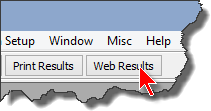Web Reports
Many of the options for web (HTML) match result reports are similar to those available with the printed versions.
But there are some additional considerations.
Whereas print reports are produced individually, web pages are made in a batch so that they link to each other.
The full results match page will have links to any sub categories![]() seniors, law enforcement, etc.
seniors, law enforcement, etc.
The full results page can also have a link to your club's home page, or results page, or whatever. That link is configured on the Reports tab in Program Preferences. In the example shown, my home link is ../index.htm This is because my results are kept in a separate folder on the website. The two dots and a forward slash indicate that the home page is one directory above this one. Yours may just be index.htm, which is the default. Or you may want to use a full address, such as http://www.slosa.org For a CMS website, it may need to be longer still. My local club requires using http://www.slosa.org/index.php?option=com_content&view=category&layout=blog&id=6&Itemid=10
If you create a .PDF file of your results, the web page can automatically link to that. The PDF file must be named in a manner similar to the name scheme used for web pages, i.e., for a match held on July 20, 2004, the PDF filename must be 2004-07-20.pdf. (Another file name format can be selected in Program Preferences). If you use ForScore to generate PDF results, they will automatically be named appropriately.
Just a reminder - bear in mind that filenames on many web servers are case sensitive!
You have several formatting options for the web pages of your results.
You can print a plain white page with results, use a grid to give a spreadsheet-like appearance, use a 'greybar' effect similar to the striped paper often used for accounting reports, or combine the grid with the greybar. The combined look is the one I prefer.
With any of those formats, you can optionally specify a background wallpaper graphic to use with the web pages. sandstone.gif is supplied as a sample you can play with. Or you can use the Windows color palette and select a solid background color.
You can also optionally include the IDPA logo, if you attest that your club is affiliated with the IDPA and entitled to use the logo.
You can specify your own club logo in Program Preferences.
Grid / greybar and background color / wallpaper are specified on the Reports tab in Program Preferences.
To begin creating web results, click the button on the taskbar (or hold Alt and press F12).