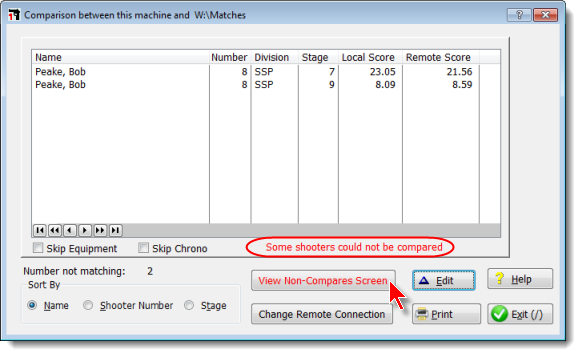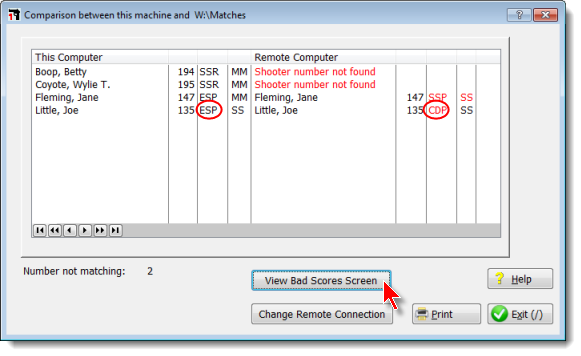Compare Module - Comparison Screen
Once you've selected the Remote machine's data, a comparison screen will appear.
If there are no discrepancies between the Local and Remote data, you'll see this simple screen:

The next time you run Compare, you won't need to go through the process of browsing to the remote computer.
The Select New Path Next Time button will clear the pointer to the remote data, and you'll be able to browse again if you wish.
If there are discrepancies, you'll get a listing of the stages in question. You can sort them by name, shooter number, or stage. Click Edit to fix the discrepancy.
The Change Remote Connection button closes this screen and lets you go through the process of selecting the Remote machine again.
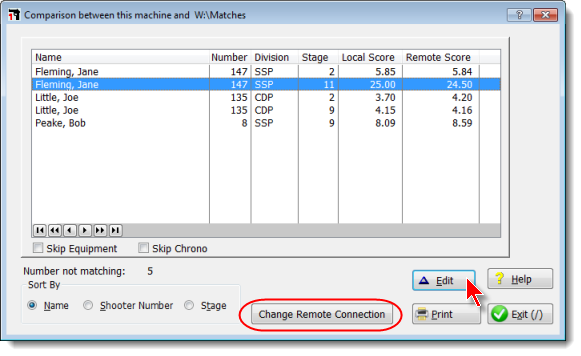
If you've registered or changed any shooters after the start of the match, you may get a screen showing those whose registrations are not identical and could not be compared. In this case, all the other shooters compared without errors.
The registrations that don't agree because of name, shooter number, or division errors you'll need to correct manually on the appropriate machine. The walk-on shooters who've been entered on the remote computer you'll be able to import automatically.
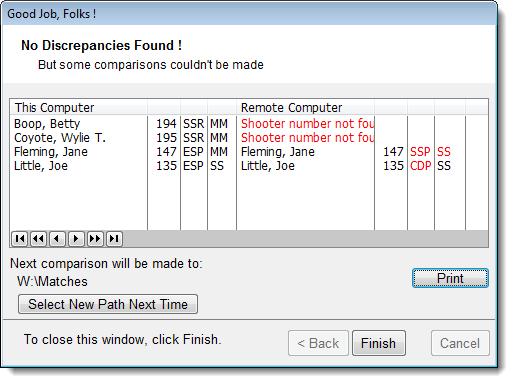
In this example, we have a combination - some shooters whose scores don't agree, and some whose registrations don't match. The two buttons switch back and forth between these screens. This match was actually well set up - you can see three shooters were added to the remote computer. We can use Compare's Import function to import them.
|
|