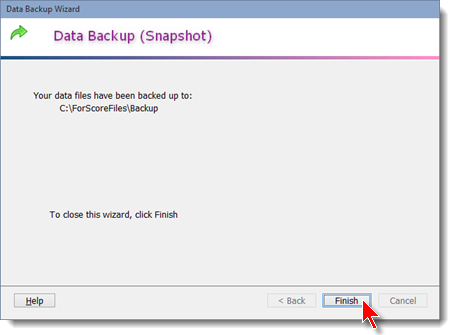Data Entry - Backing up Data (Snapshot)
If all your data entry is finished, you're ready to move on to doing something with it - printing or making web pages.
But I want to show you another feature first.
For our local matches, I sometimes use the All shooters listed as 'Regular' auto-registration option. That typically registers about 90 shooters, but perhaps only 30 to 40 participate.
So after data entry is finished for those who did shoot, I want to get rid of all of the blank records.
The 'pruning' feature will delete those empty registration records.
But first, it's a good idea to make a backup copy of your match data.
NOTE: This 'snapshot' is intended to let you undo something. For a major match, please also use the option to back up your data to a thumb drive automatically as you're scoring.
Click on the File menu, then select Data File Backup. By the way, the Data File Backup is one option I generally put on the custom toolbar.
The Data File Restore menu option will only be visible if you've already backed up data at least once.
Data File Archive is another data saving option explained later in the documentation.
The Exit option is not available when you're entering scores.
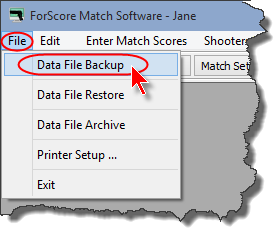
Click Next on the Wizard opening screen.
If a previous backup exists, you'll be asked whether to overwrite it:
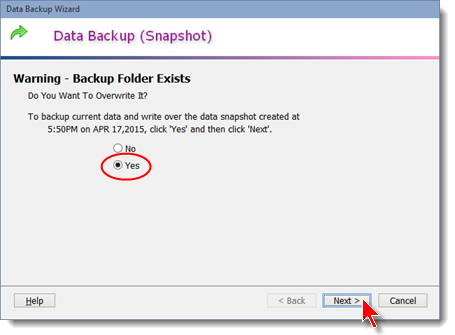
Backups of the data files will be put in a folder called backup below the folder where ForScore is installed.
Remember - this is just a single snapshot. It does not take the place of regular data backup! It's of most use before you do something to your data, such as "pruning", dropping a stage, etc.