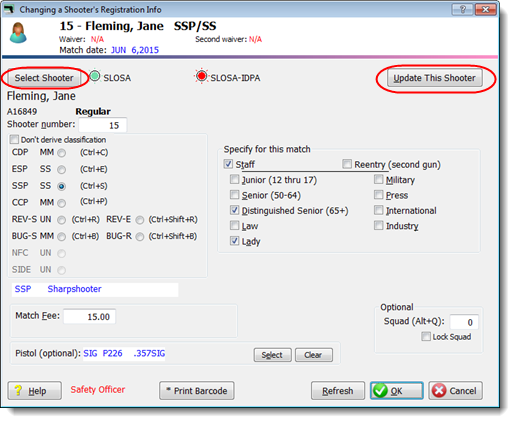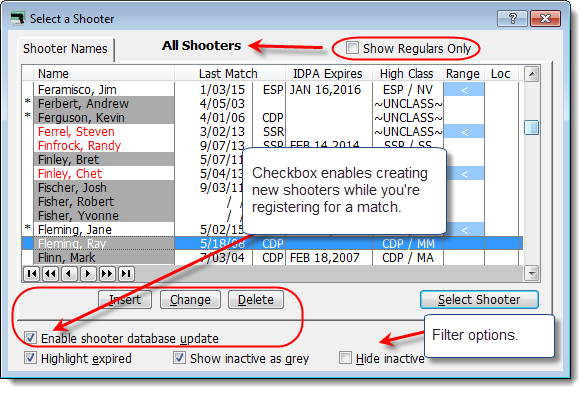Registering Shooters
Basic functions of this screen are discussed in the tutorial, including the Refresh button.
Update This Shooter opens the shooter database screen for this shooter, so you can make changes in classification, etc.
Select Shooter can be used if for some reason you've registered the wrong person and need to change him.
For BUG or REV, you'll need to specify a sub-type. You have the option to display the subtype or not in print and web results. (So just pick one if you don't know or aren't going to display the sub-type.)
Staff, Senior, and other designations entered here affect only this match.
The SO check box will only appear if you have licensed the Event Module and have designated this a sanctioned match.
Safety Officer (in red text) shows that this person is designated as a certified SO in the shooters database.
Optional waiver status and dates are explained here. |
|
When you click Select Shooter (or make a new shooter registration), you can enter a shooter directly into the database without going back to the list of shooters.
The Enable shooter database update check box enables and disables the Insert, Change, and Delete buttons. I did this because sometimes I'd hit Insert accidentally, rather than selecting an existing shooter.
This screen will show All Shooters or 'Regular' Shooters Only, depending on the checkbox.
This screen also supports the filtering and highlighting options for IDPA-expired and inactive shooters which are configured on the Shooters List screen. |
|