Shooter Selection Screen
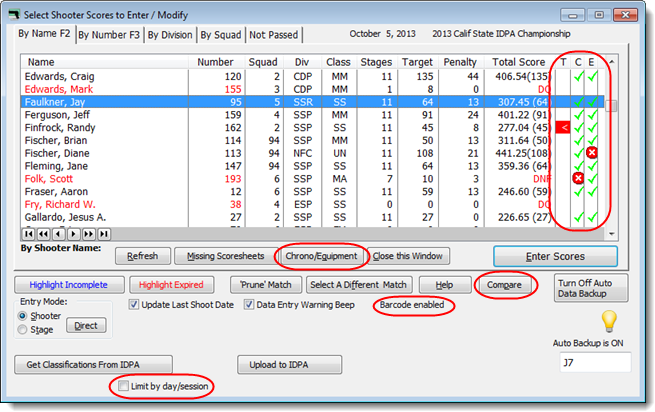
NOTE: This screen stretches vertically. It can be handy to stretch it as high as your computer screen permits.
Refresh forces the screen to update. Mostly useful after someone on another computer has entered data, or if you've left this screen open while you've made some changes on the registration screen or on the Chrono/Equipment screen.
Check Missing Stages and Highlight Incomplete were illustrated in the tutorial.
Highlight Expired flags shooters whose IDPA memberships are not valid as of the match date.
'Prune' Match is described in the tutorial.
Select A Different Match is provided because I've assumed that once you start entering scores for a match, each time you reopen the shooter selection screen you'll probably want to be on the same match. So until you restart ForScore, it will return to the same match each time you reopen this screen.
Shooter and Stage entry modes are described in the tutorial, and Direct is explained here.
The shooters database can be sorted by the last date someone shot a match. For this to work properly, Update Last Shoot Date should be checked. You might want to clear that check box if you're practicing entering scores for a dummy match.
Data Entry Warning Beep is explained here.
Auto Data Backup is explained here.
Online Classification Wizard is explained here.
The column labeled "T" is only active if you have enabled "Tilt" in Program Preferences.
All optional modules are shown in this screen shot as well. They are all circled in red.
Barcode enabled appears if the Barcode Module is installed. It is enabled in Program Preferences and explained in its own section of the documentation.
The Compare button appears if the Compare Module is installed. It is enabled in Program Preferences and explained in its own section of the documentation.
The Chrono/Equipment button can be enabled if the Event Module is installed. It is enabled when you're defining a match and is explained in its own section of the documentation.
Limit by day/session is an option with the Event Module.
